Form Trees
About Form Trees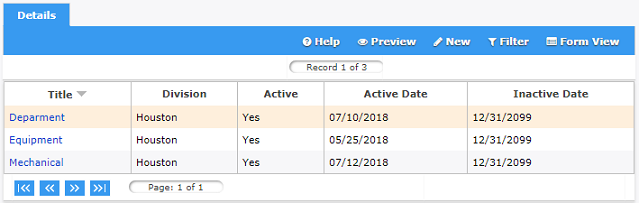
A form tree is a custom-designed decision tree that can be embedded in an event or action item form. The decision tree can be created using an unlimited number of nodes and child nodes. The tree can be designed such that a user is guided to the correct decision by sequentially (hierarchically) reviewing displayed nodes (which can be possible answers to a question) and selecting the most appropriate node (answer). A decision is especially useful for a root cause analysis of an event. MOC Power User's at the division level are able to view, create, and edit ref codes using the Settings > Form Trees section.
Note: A form tree cannot be deleted if it is being used by an event or action item. It is recommended to inactivate form trees and remove them from any forms that they have been added to.
Manage Form Trees
The instructions below provide detailed steps on how to create, update and delete / inactivate form trees. Remember, only user's with MOC Power User permission can create, update or delete / inactivate form trees.
How to Create a Form Tree
Follow the steps provided below to create a new form tree to embed in an event or action item form.
|
Step |
Action |
|
1 |
Navigate to Settings > Form Trees in the MOC module menu. Result: The form trees already available in the system will display. Note: The ability to view form trees in divisions outside of a users default division is determined by organization permissions. |
|
2 |
Select Result: The Tree Information form will display all available fields to complete. |
|
3 |
Enter the name of the form tree in the Title field. |
|
4 |
Description is an optional field that can be used to further describe the form tree. Enter a description, if necessary. |
|
5 |
The Creator field will automatically populate with the user who is creating the form tree. |
|
6 |
Ensure Active is checked, making the new form tree available for use once completed. |
|
7 |
Modify the Active and Inactive dates, if necessary. Result: Effective the active date the form tree will be available to for users to select. Effective the inactive date the form tree will be unavailable for users to select. |
|
8 |
Select the View Public checkbox to make the form tree available to all divisions within a company. |
|
9 |
Ensure Company, and Division are correct. Note: Form Trees are created and saved at the division level. |
|
10 |
Select Result: The new form tree has been added to the list and is available to edit the layout of the tree. |
|
11 |
Select Result: The form tree designer window is displayed. |
|
12 |
Select the form tree title to enter a Node Title. Result: A pop-up displays to enter the Node Title. |
|
13 |
To add a node: Select Result: Node is added to the tree. |
|
14 |
To delete a node: Select the node title and select
the Result: Node is deleted from tree. |
|
15 |
To rename a node: Double-Click the node and edit the node title. Result: Node is renamed. |
|
16 |
Each of the top nodes created can have child nodes. To create a child node: Select any node then add the node
title and select Result: Top level nodes have child nodes. |
|
17 |
Close the layout window when the form tree has been completed. |
|
18 |
Select |
|
19 |
To make any changes to the form tree
select |
How to Update a Form Tree
Follow the steps provided below to update an existing form tree for a division.
|
Step |
Action |
|
1 |
Navigate to Settings > Form Trees in the MOC module menu. Result: The form trees already available in the system will display. Note: The ability to view form trees in divisions outside of a users default division is determined by organization permissions. |
|
2 |
Select the Form Tree that needs to be updated. Result: The Tree Information form will display all the available fields to modify. |
|
3 |
Modify the fields that need to be changed. |
|
4 |
Select Result: The form tree will be updated with the modifications that were made. |
|
5 |
To Update the Form Tree Data: Select Result: The form tree designer window is displayed. |
|
6 |
Select the form tree title or the parent node to enter a Node Title. Result: A pop-up displays to enter the Node Title. |
|
7 |
To add a node: Select Result: Node is added to the tree. |
|
8 |
To delete a node: Select the node title and select
the Result: Node is deleted from tree. |
|
9 |
To rename a node: Double-Click the node and edit the node title. Result: Node is renamed. |
|
10 |
Each of the top nodes created can have child nodes. To create a child node: Select any node then add the node title and select plus sign to add the new node to the form tree. Result: Top level nodes have child nodes. |
|
11 |
Close the layout window when the form tree has been completed. |
How to Delete or Inactivate a Form Tree
Follow the steps provided below to delete or inactivate form trees. Remember, a form tree cannot be deleted if it is being used by an event or action item. It is recommended to inactivate form trees and remove them from any forms that they have been added to.
|
Step |
Action |
|
1 |
Navigate to Settings > Form Trees in the MOC module menu. Result: The form trees already available in the system will display. Note: The ability to view form trees in divisions outside of a users default division is determined by organization permissions. |
|
2 |
Select the Form Tree that needs to be deleted or inactivated. Result: The Tree Information form will appear with available fields to modify. |
|
3 |
If the form tree has not been used in an MOC, it is possible to delete the form tree. To delete
a form tree, select Result: The form tree has been deleted from the list of available form trees for the division. |
|
4 |
If the form tree has been used in an MOC, the form tree can be inactivated to remove it from the list of available form trees for user to embed in forms. To
inactivate a form tree, uncheck
Active from the Tree Information
form. Then select Result: The form tree will be removed from the list of form trees available to embed in forms. Note: All events or action items using the form tree before the inactive status will retain the form tree. |
|
5 |
Be sure to remove or replace the form tree element from the MOC it was embedded in. |
 from the toolbar.
from the toolbar. on the toolbar.
on the toolbar. from
the toolbar.
from
the toolbar. to add the title to the form tree.
to add the title to the form tree. .
. on the toolbar to view the form tree. Then select
on the toolbar to view the form tree. Then select  to review the completed form tree.
to review the completed form tree. on the toolbar to update the form tree with the modifications
that were made on the
on the toolbar to update the form tree with the modifications
that were made on the  on the toolbar.
Then select
on the toolbar.
Then select  when asked "Are
you sure you want to delete?" from the pop up message.
when asked "Are
you sure you want to delete?" from the pop up message.