Equipment
About Equipment 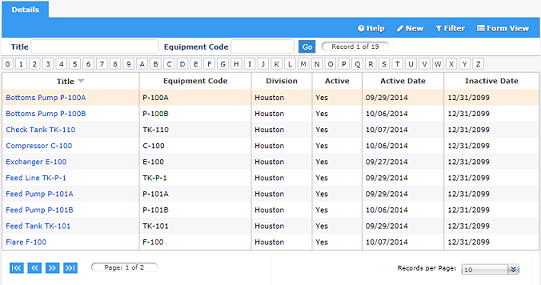
Equipment is any physical object that needs to be referenced by an event for tracking. User's can link equipment to a document such as an equipment specification sheet or drawing using the network URL. If an external document is added to an event, the equipment name on the event summary will link to the document under the equipment affected section.
MOC Users (division level) and MOC Power Users can view, create and maintain equipment using the Settings > Equipment section. Typically, long lists of equipment can be imported by the Frontline technical support team through a provided excel template. There is no limit to the number of equipment pieces that can be created for a division. The equipment list that is created or imported is shared between the MOC and ACT module, any changes made in one module will be reflected in both modules equipment list, allowing for easy maintenance of the equipment list for administrators.
Manage Equipment
The instructions below provide detailed steps on how to create and update equipment. Remember, the equipment list is shared between MOC and ACT modules, therefore, equipment only needs to be added once.
How to Create Equipment
Follow the steps provided below to create a new piece of equipment for a division.
|
Step |
Action |
|
1 |
Navigate to Settings > Equipment in the MOC module menu. Result: The equipment already available in the system will display. Note: The ability to view equipment in divisions outside of a users default division is determined by organization permissions. |
|
2 |
Select Result: The Equipment Information form will display all available fields to complete. |
|
3 |
Enter the Title for piece of equipment. Best Practice: Maintain consistency with current naming convention. Examples: Finishing Tower, Reactor Feed Pre heater, #2 Silo. |
|
4 |
Enter the Equipment Code for the piece of equipment. Best Practice: Maintain consistency with current code naming conventions. If there is no specific code for the piece of equipment, create one or copy the equipment title. Examples: T-5501, E-100. 565-R-D-K-TK2K. |
|
5 |
Description is an optional field that can be used to further describe the piece of equipment. Enter a description, if necessary. |
|
6 |
Specification is an optional field. Add additional specification information, if necessary. |
|
7 |
To add a link to a specification sheet or drawing, select Choose File then navigate to the file and select Open. Result: Document has been linked to the specific piece of equipment. |
|
8 |
Ensure Company, and Division are correct. Note: Equipment is created and saved at the division level. |
|
9 |
Ensure Active is checked, making the new piece of equipment available for use once completed. |
|
10 |
Modify the Active and Inactive dates, if necessary. Result: Effective the active date the piece of equipment will be available to for users to select. Effective the inactive date the piece of equipment will be unavailable for users to select. |
|
11 |
Select Result: The new piece of equipment has been added to the list and is available for users to select. |
How to Update Equipment
Follow the steps provided below to update a piece of equipment for a division.
|
Step |
Action |
|
1 |
Navigate to Settings > Equipment in the MOC module menu. Result: The equipment already available in the system will display. Note: The ability to view equipment in divisions outside of a users default division is determined by organization permissions. |
|
2 |
To search for a specific piece of equipment, enter the first few characters of the Title or the Equipment Code followed by the % symbol in the respective search boxes and select GO. Then scroll to the piece of equipment that needs to be updated. Result: The system will find the first piece of equipment that fits the search criteria. |
|
3 |
Select the Title of the equipment to be updated. Result: The Equipment Information form will display all the available fields to modify. |
|
4 |
Modify the fields that need to be changed. |
|
5 |
Select Result: The piece of equipment will be updated with the modifications that were made. |
 in the toolbar
in the toolbar on the toolbar.
on the toolbar. on the toolbar to update the piece of equipment with the
modifications that were made on the
on the toolbar to update the piece of equipment with the
modifications that were made on the