Agent List
About the MOC Agent List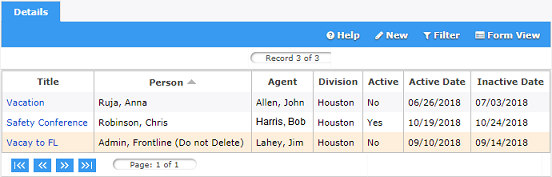
The Agent List allows MOC Power User’s to view, configure, or manage all of the personal agents in a division or company, depending on the level of organization access granted.
A personal agent is used to temporarily reassign a user’s task while they are out of the office for a pre-determined period of time. Example, if a user assigned an MOC task (action item or event) does not create a personal agent before leaving the office, the task could be held up on the user’s Frontline desktop. In such situations, an MOC Power User can set up a personal agent using the Settings > Agent List section.
It is recommended to never delete an MOC personal agent once the Inactive date has passed for record keeping purposes.
Note: To permanently reassign tasks to different employees when an employee has left the company or moved to a different position, use Reassign MOC Tasks.
Manage the MOC Agent List
The instructions below provide detailed steps for MOC Power Users to create an MOC personal agent on behalf of another person and to activate or inactivate MOC personal agent on behalf of another person.
How to Create an MOC Personal Agent on Behalf of Another Person
Follow the steps provided below to create an MOC personal agent on behalf of anyone in your division (or company if access permits). Remember, only users with MOC Power User permissions can complete the steps below.
|
Step |
Action |
|
1 |
Navigate to Settings > Agent List in the MOC module menu. Result: All personal agents that have been created will display for the division (or company access has been granted to |
| 2 |
Select Result: The create a new personal agent form will be displayed. |
|
3 |
Enter the first few characters of
the user's last name for whom you are creating the MOC personal
agent for in the Person
field and select Result: A list of names matching the search criteria is displayed. |
|
4 |
Select the
user from the list of names that returned from the search and
select Result: The selected name will populate in the Person field. |
|
5 |
Enter the first few characters of
the user's last name who will be the personal agent in the Agent field and select Result: A list of names matching the search criteria is displayed. |
|
6 |
Select the
user from the list of names that returned from the search and
select Result: The selected name will populate in the Agent field. |
|
7 |
Enter a Title of the personal agent. Examples: Vacation, Overseas Assignment, On LTD. Note: Description field is optional. |
|
8 |
Modify the Active and Inactive dates. Result: The dates selected will determine when the tasks are reassigned to the personal agent (active) and when the tasks will be reassigned back to the original assignee (inactive). |
|
9 |
Select Result: Effective the active date, the user's MOC tasks are transferred to the designated personal agent. All new tasks assigned to the user will also be transferred to the agent, up to the inactive date. |
How to Activate or Inactivate MOC Agent on Behalf of Another Person
Follow the steps below to activate or inactivate an MOC personal agent for another person. This is useful if one of your role players has already created a personal agent but left without activating the personal agent, or returned to the office earlier than expected. Remember, only users with MOC Power User permissions can complete the steps below.
|
Step |
Action |
|
1 |
Navigate to Settings > Agent List in the MOC module menu. Result: All personal agents that have been created will display for the division (or company) access has been granted to. |
|
2 |
Select the Title of the personal agent that to activate or inactivate. Result: The Details tab form will display all available fields to modify. |
|
3 |
Check or uncheck Active. Result: Unchecking Active, will make the personal agent inactive and all MOC tasks will be reassigned to the original assignee. Checking Active will activate the personal agent and the MOC tasks will be reassigned to the personal agent effective the Active date. |
|
4 |
Modify the Active and Inactive dates, if necessary. Result: The dates selected will determine when the tasks are reassigned to the personal agent (active) and when the tasks will be reassigned back to the original assignee (inactive). |
|
5 |
Select Result: Effective the active date, the user's MOC tasks are transferred to the designated personal agent. All new tasks assigned to the user will also be transferred to the agent, up to the inactive date. |
 on the toolbar to create a new personal agent.
on the toolbar to create a new personal agent.  to search.
to search.  .
.  on the toolbar.
on the toolbar.  on the toolbar to update the personal agent with any changes that
were made.
on the toolbar to update the personal agent with any changes that
were made.